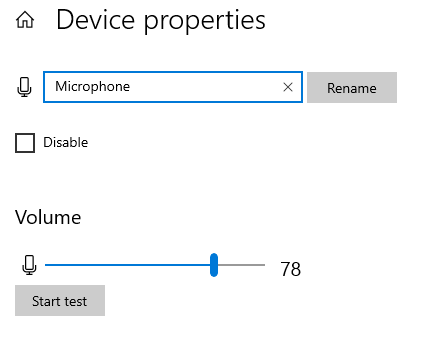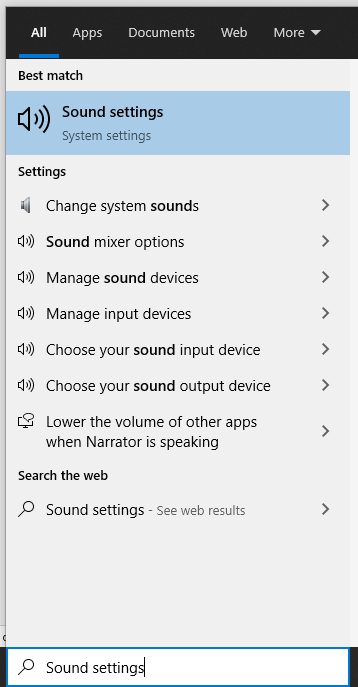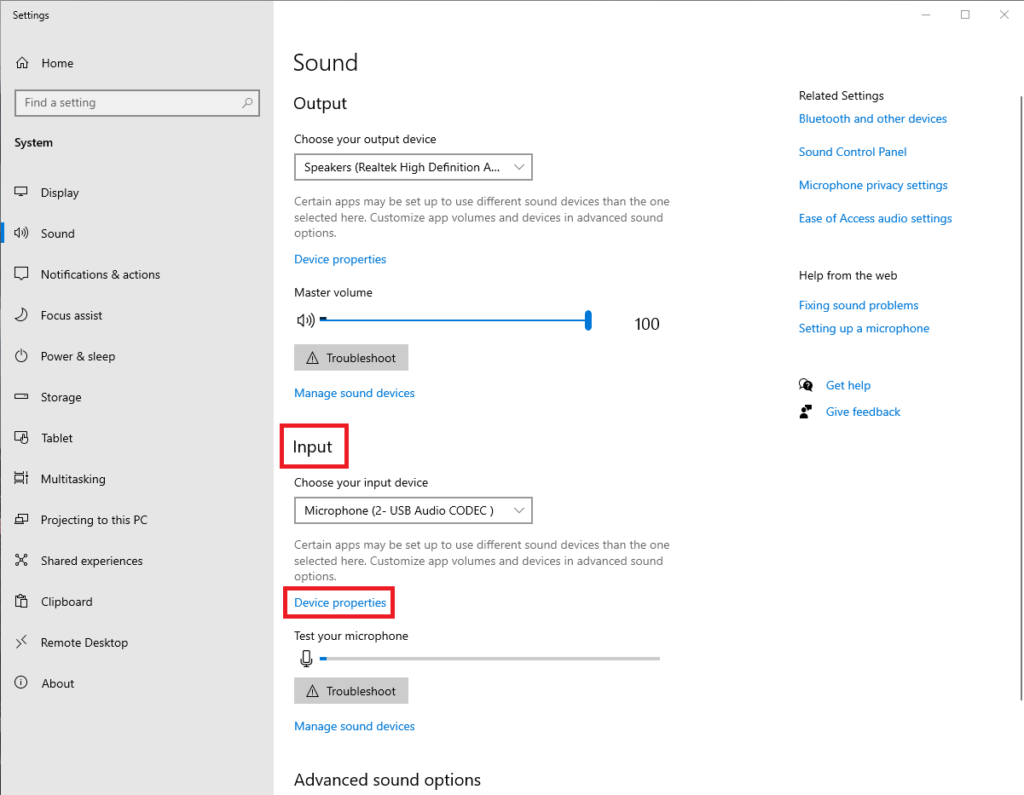Whether you are recording a video, chatting with your friends, or making music, you might find at times that your microphone is a tad quiet or too loud.
Many are not aware that while your microphone does not have any adjustments on it, Windows has specific device settings that can be user adjusted to increase or decrease your microphone’s output.
Below is a guide on how to increase or decrease your Windows microphone output. This guide is set for Windows 10 PCs.
1. Click the Start button in the bottom left of your screen.
2. Search for Sound settings and select the first option.
3. Under the Input section, select the Device properties link.
3a. Be sure that your Chosen input device is set to your current microphone.
5. Here you will see a Volume adjuster. Increase or decrease your volume depending on your desired outcome. It is not advised to increase the slider to 100% as you may sound very loud or your microphone may pick up a lot of static.
© 2020 Justin Vendette