Before I got into desktop computing, I used a laptop for all of my computer-related activities. The laptop was nice as it was portable and I could carry it place to place to either show people something or work on something.
Of course, a laptop wouldn’t be helpful if it wasn’t for the wireless internet that is nearly everywhere you go these days. Wireless internet technology wasn’t always the preferred method for most, because when compared to hardwired devices, it was slower.
Today, Wi-Fi is both fast and reliable, but still not the main go-to for desktop users. Desktop PCs, and gamers for that matter, typically prefer hardwired connections over Wi-Fi due to the lower costs and guaranteed connection to the Internet.
So when I did finally convert my daily PC to a desktop, I had to find a way to connect it to the internet. First, I opted for a wireless solution thinking I would give it a try, especially since I wasn’t keen on running an Ethernet cable half way across the house. At first, it wasn’t a strong enough connection to satisfy my needs.
Next, I tried using a wireless booster to help strengthen the signal from the router to my PC. This worked for quite a while until I began to realize that the kitchen microwave was leaking enough radio waves to interfere with the wireless solution.
Knowing that the microwave was interfering with the 802.11N standard, I upgraded everything to the 802.11AC standard and my microwave problem was a thing of the past. Yet, I still wasn’t pleased. With my fourth attempt, I eventually ran an Ethernet line half way across the house and connected it to a new wireless booster that had an Ethernet pass-through on it and eventually hardwired my PC to the network.
That was a lot of time, energy, and money spent in finding a solution on how to hardwire my PC. Unbeknown to me at the time was a newer technology called Powerline.
By using the copper electrical wires within your home, you can create a silent and hardwired internet connection just by plugging something into the wall.
The concept is simple. There are two base units, one connected directly to an electrical socket in the room with the router or network switch, the other in the room with your computer. By using an Ethernet cable, you connect the base to the router or network switch and then the computer. Pair the two Powerline bases, and that’s it!
At first, I was skeptical about this technology. Powerline is taking an Ethernet cable and injecting it into the copper wires in your home. Many questions popped up into my head, but the big one was “How does this affect other devices in the house?” The internet forums didn’t have a direct answer for my question, but many forums and companies put me at ease by saying that there isn’t any harm to my electrical devices.
Being a lesser known technology, there are few major brands that have hopped onto the Powerline train. One of them, HooToo, has gone out to see if they can jump start this neat technology. With inexpensive Powerline bases, an easy pairing process, and clever designing are Powerline adapters the new way to get the internet to your stranded devices?
Welcome to my review of the HooToo Powerline kit. Throughout this review, I will be discussing the following topics: the design, functionality, and my final thoughts. A special thank you to HooToo for providing me with these devices.
Design
Arriving in an all-black box and packaging, I was expecting to unbox a black Powerline kit. Instead, the Powerline adapters have a white body with a large blue circle that outlines the pass-through power socket.
Constructed out of plastic, there isn’t much to these Powerline adapters. The power plug on the adapter is a three-prong connector. Given that these units will take up an electrical plug in your room, it was nice to see that HooToo includes a pass-through socket on the face of the adapter.
It’s larger in size than the usual adapters, measuring 4.5 inches in length and 2.5 inches in width, but surprisingly, when plugged into the bottom socket, it does not block or restrict the top outlet. When connecting a three-prong plug into the top outlet, I was still able to plug in the Powerline adapter to the bottom outlet.
On the front of the unit, you will also find three green status LEDs, one being for power, the second is for network connectivity and status, and the third is used for notifying that the unit has been paired. Just below these LEDs is the unit’s pair button.
At the bottom of the adapter, there is a yellow socketed Ethernet RJ45 jack. While HooToo does include an Ethernet cable, it is quite short and not suitable for most uses. Following the jack, on the back of the unit is the network information like the MAC and P/W.
Functionality
To get started, the two adapters need to be powered and paired. HooToo recommends that the adapters are connected directly to the wall socket and not through an extension cord or power strip.
On the Amazon product page for this product, there are a lot of people complaining about the pairing process; they spew out saying that it does not work or it’s difficult to pair. I read the directions that clearly state to press the power button for two seconds. So, it wasn’t a surprise to me when I tried to hold the button and nothing happened.
The commenters do have a point in that the adapters seem to “turn off” if they are not paired. The LED status lights turn off and after about two seconds turn back on looking for a signal. The process repeats until paired.
Pressing the pair button for two seconds does get the unit to enter pairing mode. Within two minutes, you’ll need to set the other adapter to pairing mode as well. Within a few seconds, they were paired and linked.
This pairing is permanent, at least until they are set back into pairing mode. With the main Powerline adapter stationary, I moved the secondary adapter around the house and used different power sockets. Every time I tried a new socket with the secondary unit, the pair would find each other and link.
Before conducting a test with the Powerline adapters, I ran a few tests with my desktop PC and laptop on my current hardwire and wireless solutions. On the hardwire test, I received 32MB/s download and 6MB/s upload speeds; which is the maximum speed for my network. This test was the same on various PCs in different areas of the home.
For my wireless test, I went to the farthest corner of the home to run the test. The readings came out to be an average of 20MB/s download and 6MB/s upload. Now, do take in consideration that my wireless network is stronger than most.
Unlike most network solutions, I run a mesh network that has multiple APs around the home, which means the network doesn’t have to work hard or travel through multiple walls and objects to get to the PC. None of my networking equipment is provided through the ISP and is all top-grade equipment.
With the adapters paired, I felt like it was a great test to simulate the same distance that I spoke about in the introduction. Unit one was in the room with the router and unit two was with me in my room with my PC.
The testing for the Powerline adapters provided around 16MB/s download with a 5MB/s upload speed. Now, before finding this to be a shock that it is far inferior than both hardwire and wireless networking, take accountability into the following. Hardwire connections are direct and not sent through the entire home’s copper electrical cables. Therefore, hardwire has the advantage as it knows where the signal is being outputted. My wireless solution is superior over most and if I were to remove the multiple APs around the home, the speeds would fall closely to this Powerline kit.
For what they lose on speed, they make up for in simplification. If you look at the setup time, it was about a minute to get the Powerline kits working, absolutely nothing was needed to be done on my PC. Then, there’s the fact that I was able to get a hardwired connection that wasn’t affected by things like a microwave or walls.
I tried browsing the internet and gaming while on the Powerline kits and everything went smoothly. There were little loading times for web pages and gaming was lag-free. Quite frankly, I doubt many would notice the difference between wireless and Powerline.
Where I see Powerline to be most useful is by providing a desktop PC or other device, that lacks wireless, access to the internet. Or by bringing the internet to a dead zone not covered by wireless. No need for running Ethernet cable through the entire home for a gaming console or PC.
HooToo claims that the adapters can reach up to 600Mbps, but that is quite a bold claim for these units. I wasn’t able to get close to that speed. What I find funny is Linksys, a well-renowned networking company, only claims 200Mbps on their Powerline adapters.
Finally, some have concerns how running high electrical-pulling devices such as a washing machine may affect the Powerline adapters. I ran my testing on a normal weekend without problems. Other PCs, devices, and appliances were all running and it doesn’t seem to have any effect on the Powerline.
My Final Thoughts
I’m seriously impressed with the HooToo Powerline kit and Powerline in general. The speeds may not have been the fastest compared to a direct hardline, but where hardwiring is impractical and the wireless signal is poor, It would be a great advantage. In addition, it was so simple to configure and get connected to the internet and I was still lag-free. There isn’t any necessary wiring that is needed or any catch, it’s a clean and easy plug-and-play. For an inexpensive $38 adapter kit, it sure does make for a great buy for anybody who is looking to wire up a device to the internet.
© 2017 Justin Vendette


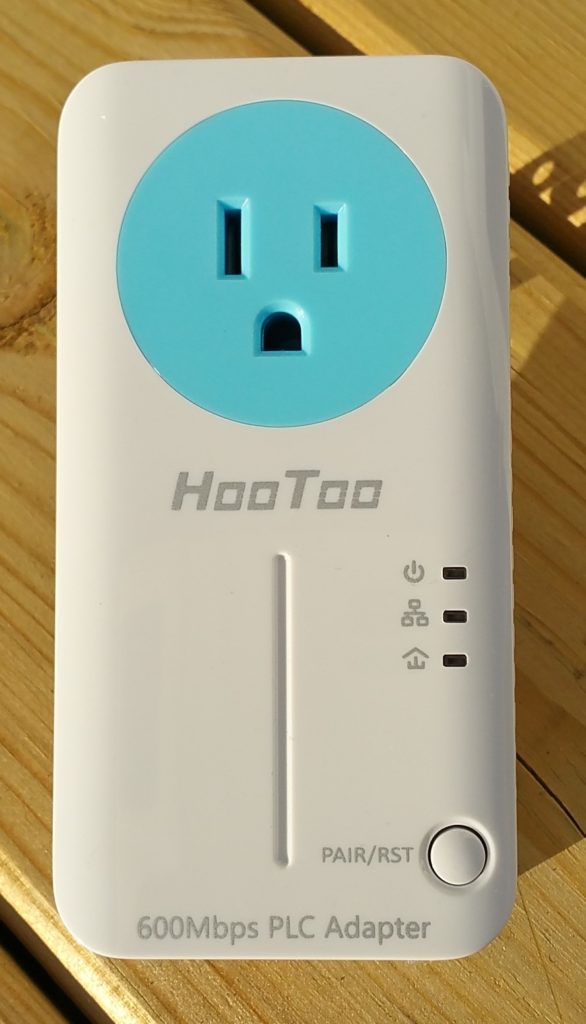



1 Comment
Wow, I’ve never heard of this. I’ll have to try it. Thanks for the review, Chief.