Data. Computer values written in millions of ones and zeros that can be converted into your work resume, vacation photos, or even your favorite MP3 file.
The modern world has moved to an electronic era where we can’t even walk five feet without coming in contact with a piece of technology. We all go about our lives every day with phones in our pockets, tablets in our hands, and desktop computers at our desks. And while each one may work differently, they all use the same method of storing data and data is sometimes irreplaceable.
While it may not happen to all of us, sooner or later you may experience a hard drive failure. Drive failures can be completely random and show no signs or warnings before their death and data can be difficult to recover from them.
Regardless of whether you’re on a solid state drive or standard hard drive, if you lack a backup you’ll find yourself having to pay a hefty cost for your data to be recovered. A quick Google search for “Backup software” reveals thousands of different results and while some free alternatives are available, they can lack the benefits of a paid, professional grade, product.
Welcome to my review of the Paragon-Software Backup & Recovery 15 Home. Throughout this review, I will be discussing the following subjects, the design, built-in features, and my final thoughts. I would like to thank Paragon-Software for providing me with this software.
Design
After the installation has finished, you are presented with the Express Mode menu that comes with this software. With design aspects looking very similar to Windows 8, the Express Mode allows you to quickly and easily access the user friendly menus for completing your tasks.
Express mode provides you with the core features that are built into Backup & Recovery 15. From there you can select your desired process and the software will launch the built-in independent express wizard(s).
Advanced users can dive deeper into the advanced controls of Backup & Recovery 15 by selecting the Full Scale Launcher.
If you’ve used any Paragon-Software previously, you will feel right at home when using the Full Scale Launcher. There is the familiar blue ribbon located at the top that displays the menus for Backup & Restore, Partitioning, Copy & Migration, Archiving, Schedule, and a Volume Explorer.
Located in the center of the screen is the large display window that will populate as you add hard drives or complete actions. Moreover, to the right are the quick commands for copying, converting, formatting, etc. Just below that you can view the drive status information of whichever drive you have selected.
What I enjoy most about Paragon’s design aspects are the minimalist menus and easy to follow guides. Their website contains very helpful user guides and all of the wizards guide you through the entire backup, copy, or migrating process. Even one with basic computer knowledge can follow along in the step-by-step process.
Features
Recently, I decided to upgrade a personal machine with a brand new Samsung SSD, allowing it to operate at incredible speeds. While the speed increase was a huge benefit, the storage decrease was a huge eye opener.
My system was previously setup with the Windows 7 operating system running on a 500GB hard drive with a storage drive rated at a capacity of 250GB. With the new SSD installed and setup with a new operating system, I lost the comfort of having that 500GB capacity and was left to manage a 256GB SSD.
With this new SSD upgrade in mind, I inquired about Paragon’s new Backup & Recovery software as I now had a free 500GB drive. With its large storage capacity, I saw this as the perfect opportunity to create a backup of both my new SSD and storage drive.
First, I ran a one-time backup by following the wizards in Backup & Recovery. Once the backups had finished, I jumped over to the scheduling tab to create a new schedule. I chose a time that allowed the machine to scan the drive(s) for new files and then update my backup. Not only is this feature time saving, it allows the drive to not be over-stressed as it only needs to write new data.
The software allows users to recover in different ways. Users can choose to recover entire partitions, a single file, a desired folder, the entire backup, or even just the operating system. The built in Volume Explorer allows you to view the backup and choose what you need to bring back to life.
For those who have a home NAS or lack a secondary/third hard drive, the software allows for backups to be stored on a Network based drive and Blu-ray discs. As Paragon says on their site “Choose whatever works best for you”.
If your system happens to fail one day, a failure that requires a new motherboard and possibly new hard drive, the Backup & Recovery software will adapt to your new settings. With a new motherboard installed on the system, typically, Windows will need to be reinstalled. Yet, when restoring a backup from the software Paragon uses, a feature that they call Adaptive Restore 3.0; can detect hardware changes and properly adjust drivers so that they do not cause a Blue Screen of Death.
Lastly, my favorite feature would have to be the seamless and stress-free experience that Paragon has to offer. Every step is laid out right in front of you and you are guided through the wizards with large paragraphs explaining what you are about to do. As I said earlier, this software does not require extensive computer knowledge and is truly made for Home operation.
I could continue on for hours about each individual feature that this software has to offer, but then this review would be quite lengthy. Paragon thought of every situation, to a point where backups work with encryption, SSDs, Virtual Drives, a Boot Corrector, functions with MBR or GPT, and a whole lot more. To see the features I did not cover, click here.
My Final Thoughts
I’ve reviewed a fair amount of Paragon-Software in the past and my views of their software haven’t changed. Just like the others, Backup & Recovery offer strong features that are matched with a superior design. Once installed, it virtually sits in the background, waiting for the time to strike and begin the automated backup. At a friendly cost of $40, I see this software well worth the investment. Users will also receive a free Windows 10 software update.
© 2015 techsupportforum.com


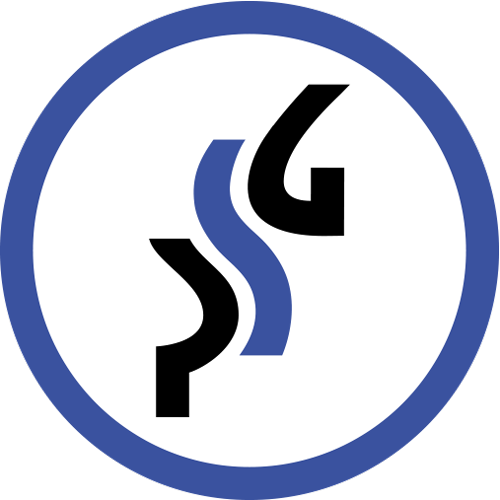




2 Comments
If one is doing a backup of the main partition, then Windows should not be running when you do it.
Does this provide a bootable CD ?
Windows has to be running as Paragon is a Windows program.