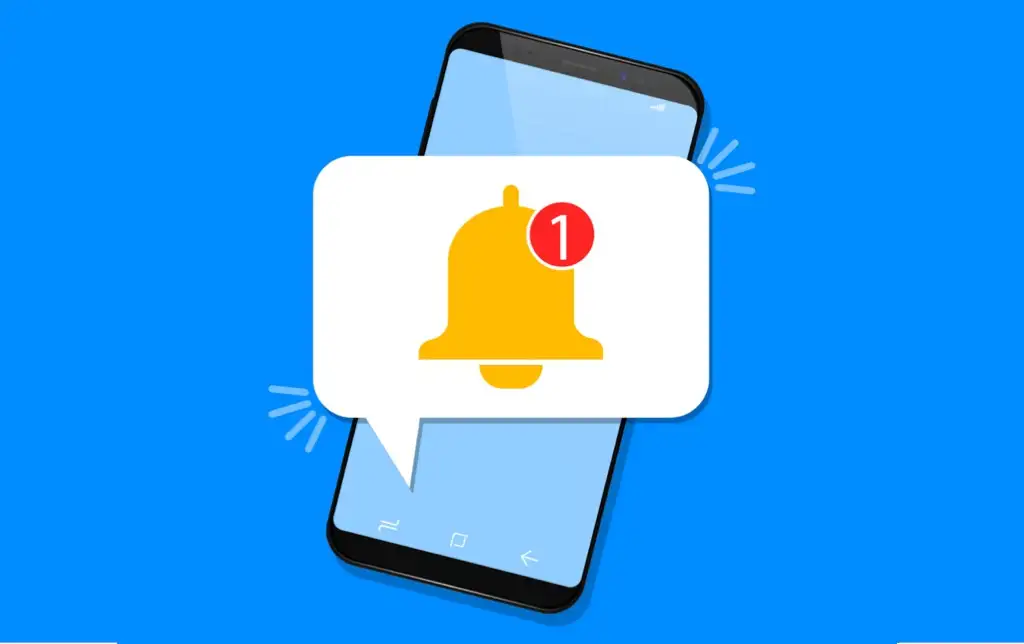One aspect of the Android Samsung OneUI operating system that I find frustrating is that all notification sounds default to the system’s standard tones. Fortunately, one of the things I love about Android is how customizable it is, allowing us to easily fix this issue!
If you’re using a Samsung Galaxy device running OneUI, here’s a step-by-step guide to changing notification sounds for specific categories within any supported Android app. This guide covers it all, unlike the annoying videos and other tutorials that skip parts.
These instructions were tested on a Samsung Galaxy S24+ running OneUI 6.1 with Android 14.
Advance Settings
By default, Android hides notification categories for each app and lumps them into one entire app grouping. We need to first disable that feature.
- Open the Settings app and navigate to Notifications.
- Next, open the Advance settings menu.
- At the bottom, enable the option for Manage notification categories for each app.
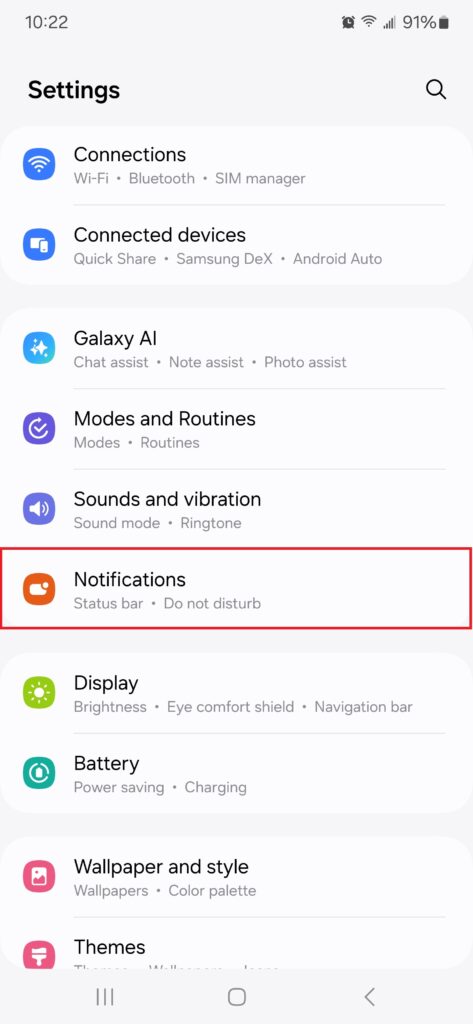

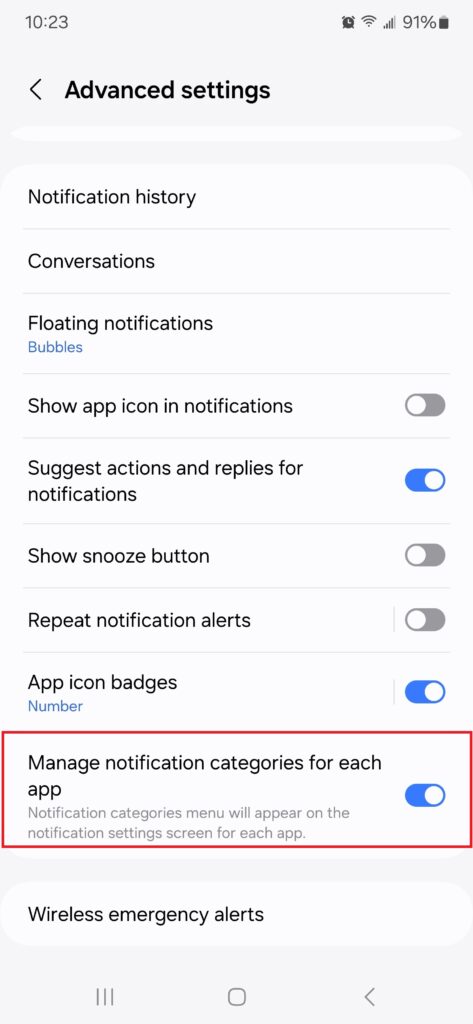
Downloading Notification Sounds
Before getting started with setting custom sounds, it’s important to download the intended sound for a notification. For this example, we’ll be setting a custom sound for Direct Messages through Discord.
There are many ways and methods in getting desired founds, but I’ve found that www.myinstants.com has plenty of desirable clipped .MP3 sound files for notifications. We’ll be using this one for Discord.
- On your device, download an .MP3 file of your choosing for the notification sound.
- Open the My Files app and navigate to the Internal storage section.
- Enter the Download folder, then press and hold the downloaded .MP3 file.
- With it selected, at the bottom, tap the Move button.
- In the popup menu, choose Notifications, then tap Move here.
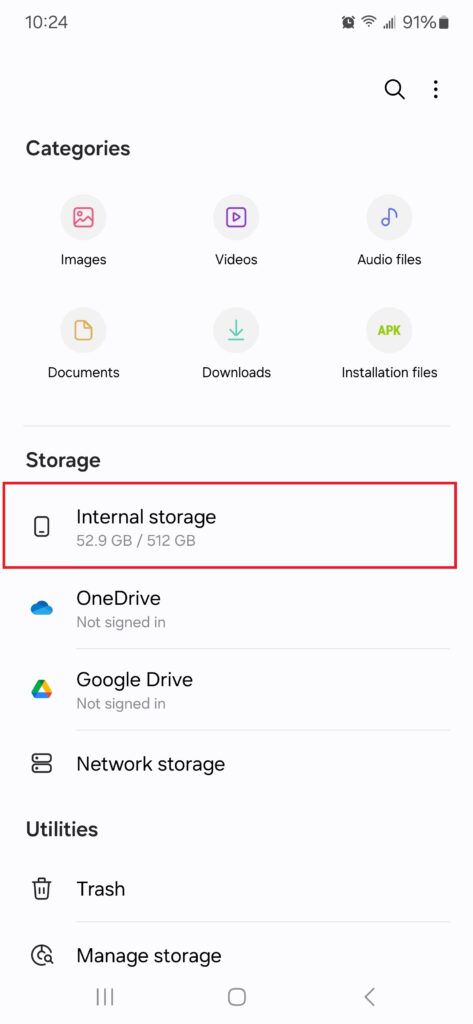
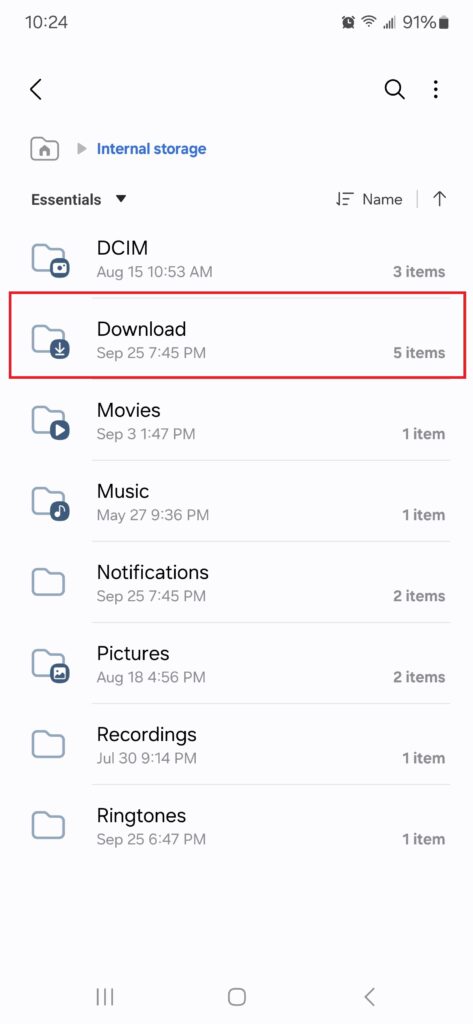
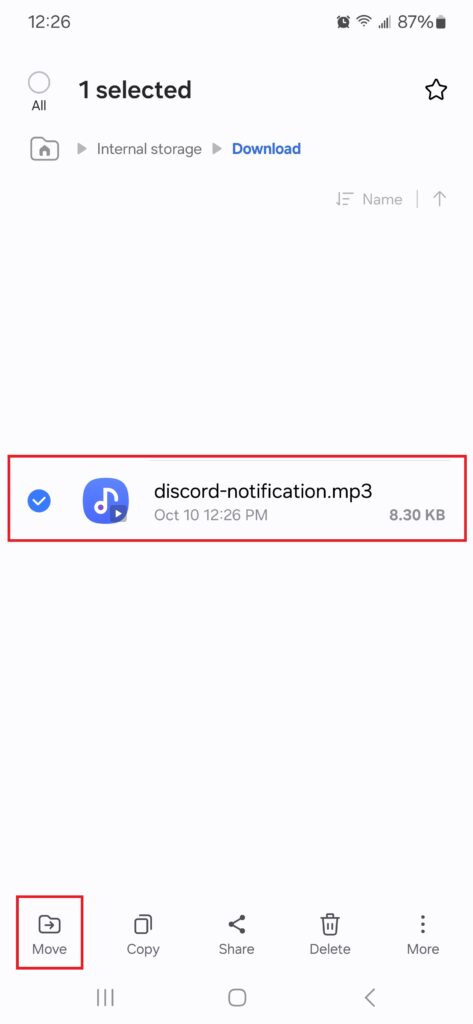
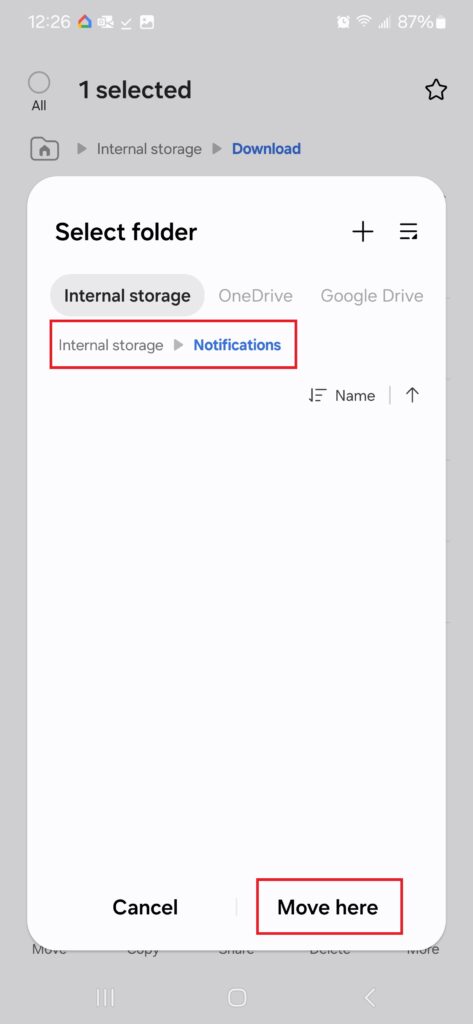
Any notification sound you wish to use must live in the Internal storage > Notifications root folder.
Setting the Custom Sound
With the feature to set to manage notification categories rather than per app and with an appropriately downloaded .MP3 as our new sound, it’s time to set the notification.
- Back in the Settings app, navigate to the Apps section.
- Locate the App in question and tap on it.
- Within the App Info, tap the Notifications object at the top.
- At the bottom of the App Notifications, an option for Notification categories should be available.
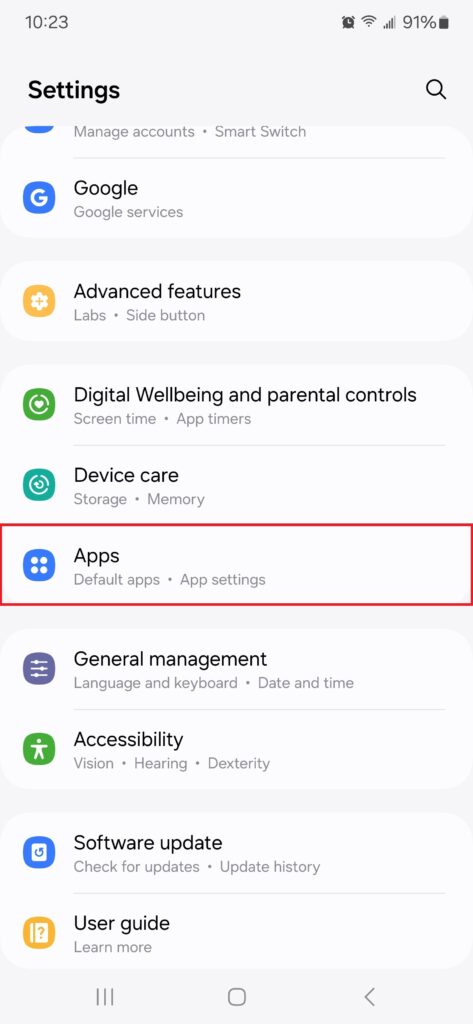
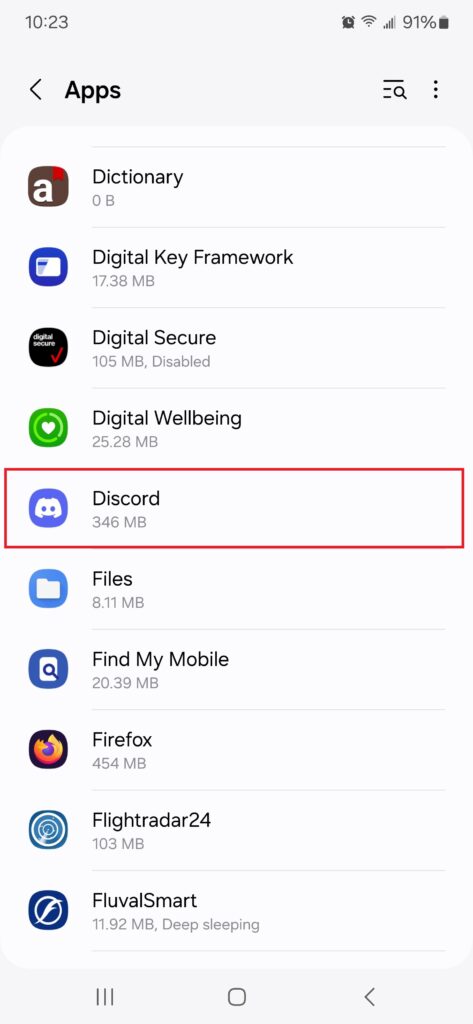
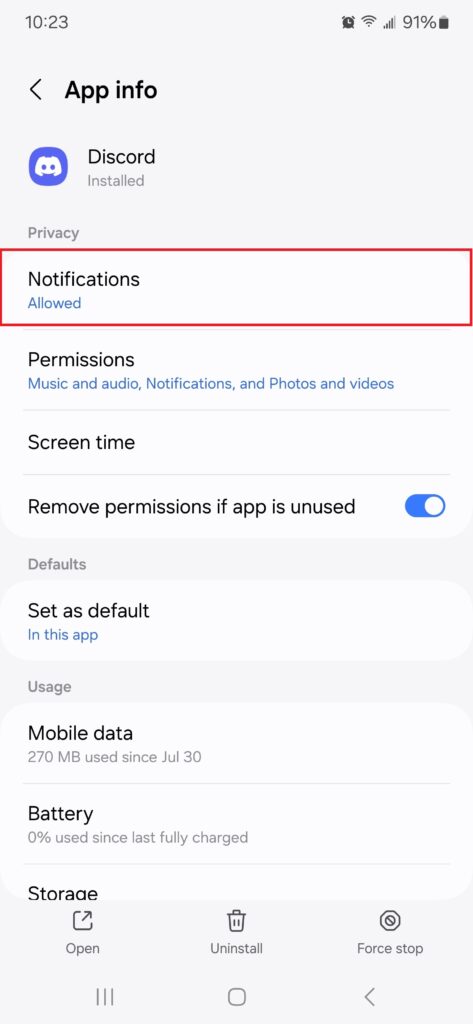
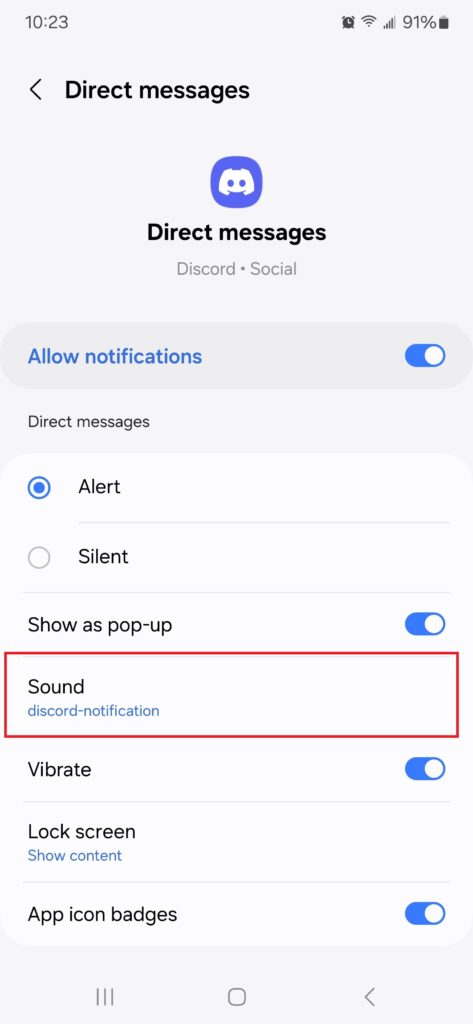
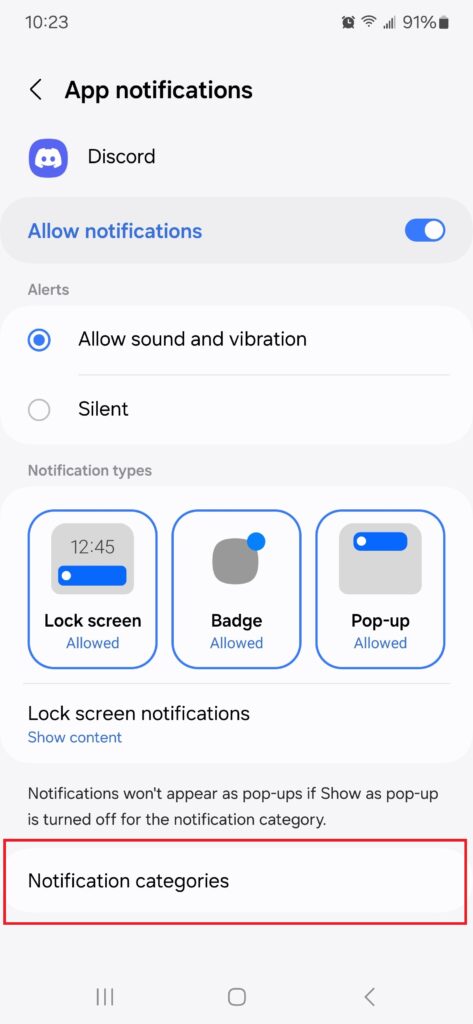
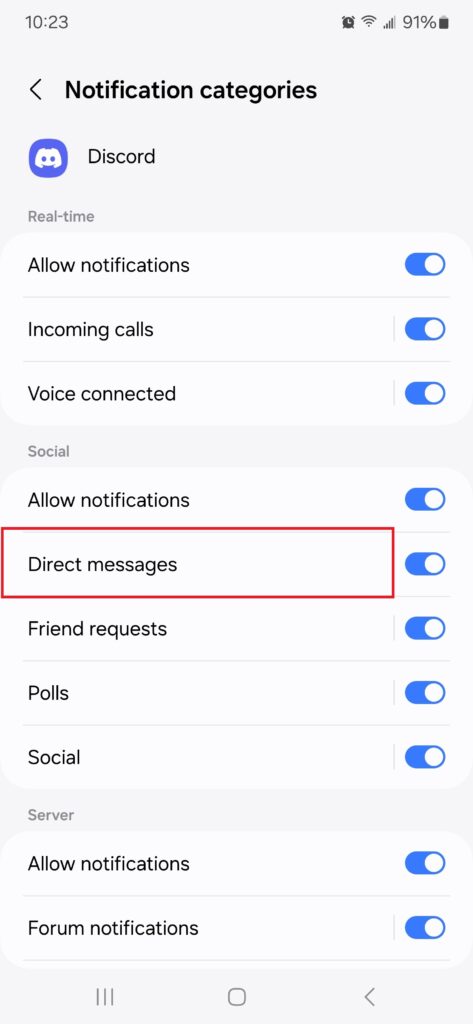
If this option is not available, ensure the Advance Setting is enabled as outlined above.
- Here, we’ll see all of the notification categories available to us by the developer of the app. For Discord, tap Direct messages.
One side note is that you can now disable notification categories for specific apps that annoy you. Such as Microsoft’s Phone Link app constantly telling you that it’s connected to a PC.
- Inside the Notification Category settings, tap the Sound option.
- If the custom sound was properly placed in the Notifications folder, you should now see the Custom section of downloaded sounds. Tap the downloaded sound to set.
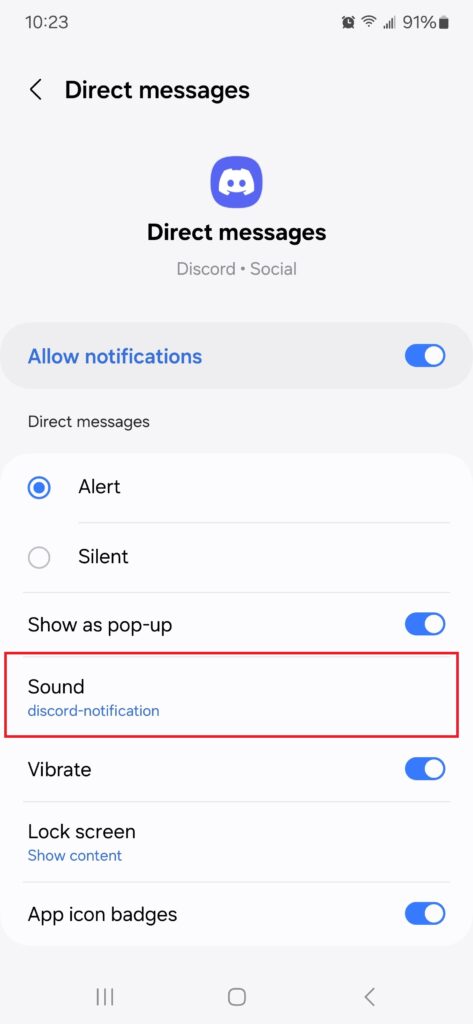
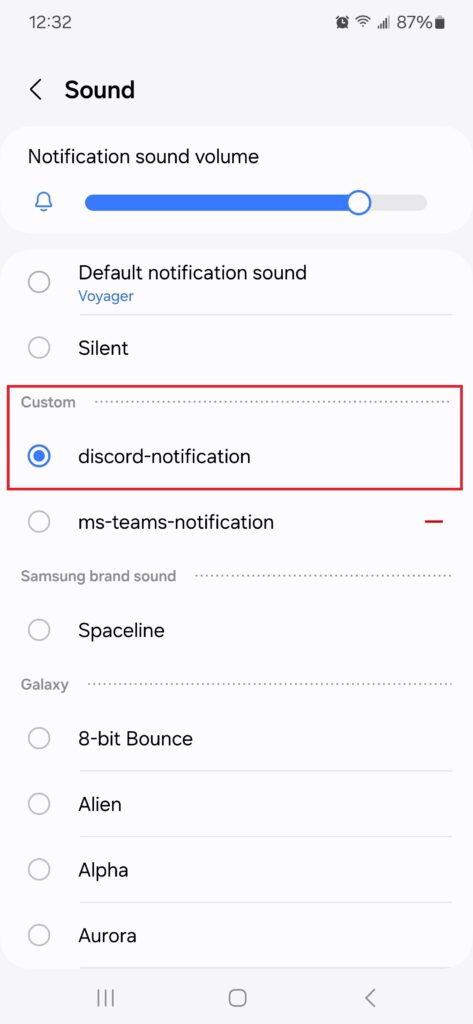
Simply press the back button and it will be automatically saved. Adjust any appropriate values as needed, including sound volume.
© 2024 Justin Vendette