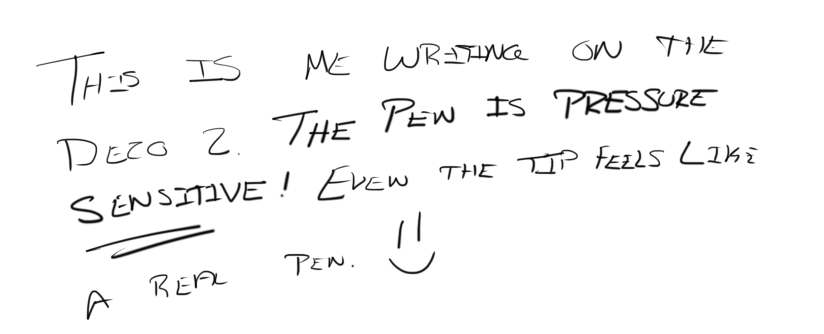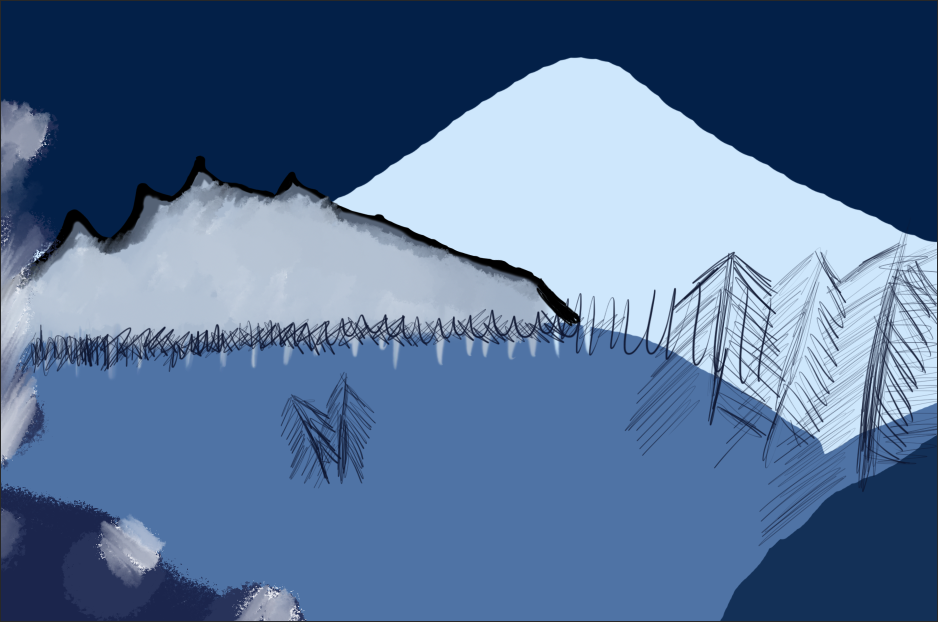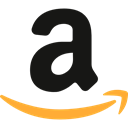Amazon’s Twitch TV network is an online streaming website that hosts thousands of streams at any given moment on nearly every single topic.
When the network first came to be, it was focused as a gamer’s experience where people could go online and watch other people play their favorite game. Some streamers on Twitch are professional eSports players while others are casual gamers looking to enjoy the game with virtual friends.
It’s similar to watching football, hockey, baseball, or another sport, but instead of watching it alone, Twitch invites you to communicate directly to the streamer via chat and with other watchers through the same system.
As the platform grew, Twitch expanded outside of their comfort zone and now supports streams for cooking, chatting, building, and painting. As a promotion to grow their off-gaming streams, Twitch bought the licensing for The Joy of Painting with Bob Ross, an iconic modern painter.
To this day, Bob is still constantly “streaming” on Twitch, and you can pop in any time, any day to either follow along, listen to his soothing voice, or have a good time with the chat.
Since the day of its beginning, I’ve followed Bob’s stream and have considered following along and painting some “happy little trees” of my own. As the cost of entry to paint is relativity high, it’s not a hobby that most will jump into.
What if we could express our creative minds through digital media instead? Paint on our computers with digital ink and follow along to Bob Ross digitally!
Typically, the cost of digital drawing tablets is also high. For a profession that pays low, a lot of the equipment is often expensive. However, XP-Pen is a creator-inspired company with reasonably priced digital drawing equipment to help budding artists to get into their professions.
Known as the Deco 02, the Deco is an entry-level drawing tablet meant to turn your creative mind into a digital masterpiece. With a smooth, life-like drawing pen and a plethora of functionality, let’s find out at how well I can draw in Photoshop.
Welcome to my review of the XP-Pen Deco 02 Drawing Tablet
Design
When you’re shopping for a new keyboard or mouse, you expect them to all be a similar shape and style. Their relatively similar designs don’t change much between brands because of their practicality. This way of making things is the same when it comes to drawing tablets.
Rectangular in shape, the Deco 02 is a matte black, lightweight, large drawing tablet that uses a smooth capacitive touch pen surface. Rounded off corners and edges give the Deco 02 a modern design while not putting strain onto your palms while using the Deco 02.
When using a drawing tablet, I prefer the unit to be heavier in weight. When the tablet is lying flat on a desk, you are using your hand strength to add pressure to your digital artwork just as if you were drawing on paper.
As the Deco 02 is lightweight, when drawing I often push hard and hold onto the Deco 02. Resting on a smooth wooden desk, I found it slid around more than I would like despite having rubber feet on the bottom.
To resolve this, I opted to place the Deco 02 onto my large mouse mat which is smooth, but rough enough to prevent the Deco 02 from moving.
With that said, the lighter weight of the Deco 02 is also a benefit. It makes it easy to move around and store when not in use. Not something easily said about an equivalent Wacom tablet which is significantly heavier.
The Deco 02 is a big drawing tablet that has an impressive drawing surface area. By default, the drawing surface is outlined by white markers printed onto the face of the Deco 02. Much like your computer screen, this area is rectangular and in a 16:9 aspect ratio.
I prefer the smooth default surface texture, but for those looking to mix it up, XP-Pen includes an additional surface texture cover that applies to the Deco 02 much as a screen protector applies to a smartphone. This stiffens up the surface for a more canvas-like surface.
Continuing with the drawing surface, there are some noticeable points to make. While the entire surface of the Deco 02 is smooth and made from the same material, I did find that I would sometimes move the pen off the predesignated drawing area. For a future design, it would be clever if the drawing area indicators glowed with a soft white color.
Additionally, as a matte finish, the Deco 02 does smudge with your finger’s oils. Much like a smartphone’s display, the smudge marks are noticeable, and a safe cleaning agent is needed to remove them. Unlike a smartphone’s display, the Deco 02 doesn’t smudge easy. Only with hard pushes of your finger or palm do smudge marks appear.
Seeing that your drawing is done with the XP-Pen pen, smudge marks are a rarity but can happen.
With all of the technology inside the Deco 02, the drawing tablet is impressively thin. Only half of an inch thick, the Deco 02 wins bonus points here while also being sturdy enough to not bend or twist when I physically tried to.
In terms of I/O, the Deco 02 has plenty of it. On the surface of the Deco 02, there are six programmable buttons through the free Pentablet software by XP-Pen. While I enjoy the buttons, their clickiness or travel distance is short, and I feel like better buttons could have been used here.
Additionally, there is a large chromed wheel that is also programmable for functions such as increasing your brush size in Photoshop.
The same chrome ring comes with a large lime-green rubber plug that both increases the height of the ring while giving you even greater control of its twists. I prefer the rubber plug as with the pen in my right hand I could easily control the twisting motion of the ring with my thumb and have full control. This is a great included accessory!
Lastly, I was quite happy to see that XP-Pen designed their Deco 02 with the USB-C connector. The included USB-C cable is lengthy, strong, and even has two Velcro straps attached to it for keeping the cable coiled when not in use.
Moving on, the Deco 02 uses a pen for drawing. You cannot use your finger or another device with the Deco 02, only the included pen.
Housed in a strong plastic cylinderical tube, the Deco 02 pen is a magnificently designed tool that fits in your hand just like a real pencil or pen.
The plastic hex-shaped pen isn’t too large or too small, and tapers off into a rubber tipped pen that provides feedback when pushed down.
Being hexed shaped, the pen does not roll when placed down and I found that the pen felt better in the hand as the hex edges are rounded off.
When placed in the hand, the matte finish and extremely lightweight design make the pen feel like a real ballpoint pen that I use every single day. On one of the sides of the pen, you will find another programmable button.
Opposite to the pen tip, there is a pushable eraser button. I mention that it’s pushable as it’s a plus for those who tend to fidget while working. Likewise, the eraser is actually functional and does work when you flip the pen upside down.
When you are have finished drawing, the pen’s cylindrical tube offers some storage options. The bottom of the cylinder tube unscrews and becomes a sturdy stand for the pen that allows you to grab it easy off your desk. Otherwise, you can house the pen inside the entire tube.
Additionally, the tube holds seven new pen tips for when the already installed pen tip in the pen begins to degrade.
Functionality
Adobe Photoshop CC 02018 was my choice of software to use with the Deco 02. However, users can use practically any painting or drawing application they would like to use.
The functionality of how the Deco 02 interacts with your computer is rather simple. When connected to your computer, Windows will recognize the device as a touch input. Installing drivers for it and you will see that Windows believes you have a touch screen on your computer.
With the pen, it essentially becomes like a finger on a touch screen. In Windows 10, you can visually see a small dot on the screen of where the pen is hovering on the Deco 02. The way this all works is rather neat.
I am not an artist, but I do understand technology. So, with the Deco 02 pen in my hand, I loaded up a blank document in Photoshop and began writing, drawing, and reviewing.
At first, there is a learning curve. You have to get used to using drawing while not looking at your hand. After a few hours of this, your brain begins to understand better the technique needed to draw while not actually seeing your hand.
The Deco 02 pen is pressure sensitive, meaning the more you press, the thicker the pen marks in Photoshop, just like a real paintbrush.
After the learning curve, I was amazed at how well I could write and draw using the Deco 02. It was essentially effortless and practically the same as writing or drawing on paper.
What I enjoyed most here was how the pen became an extension of my hand. It was such that I was able to draw and color without the worry of messing something up because there is always the undo button!
While it did take me a while to get the hang of the pressure sensitivity pen, it was a nice inclusion as you could easily embolden items on your drawing without adjusting brush size. The sensitivity can be adjusted if you prefer.
When the Deco 02 is running, you can still use your mouse and keyboard as well. Which means you can use the mouse to edit settings and the Deco 02 to draw.
In fact, in the PenTablet software, you can alter the selected drawing area on your screen. This will bound your entire Deco 02 surface area to only a selected part of your screen rather than the whole display.
Speaking of PenTablet, this is where you can assign custom actions to the pen’s side button and those six programmable express keys. For example, I set the dial on the Deco 02 to be custom keyboard keys of “[“ and “]”. This allows me to adjust the brush size in Photoshop on the fly.
As I am not a full-time artist, I asked a friend who has a career in graphical design to also use the Deco 02. While they prefer an iPad with the Apple Pencil, they too found that after the learning curve, the Deco 02 was an excellent equivalent to their more expensive, professional setup.
To finish off my usage with the Deco 02, I followed along with Bob Ross and was inspired to “draw” my own landscape. From a blank white page to something pleasant, I think I’ll print it off and put it onto my fridge. You can see how fine-tuned you can get with drawing pressure in this example:
Throughout the drawing process, I was happy to use the Deco 02 and didn’t find any negatives to report here. In fact, it was a positive, relaxed drawing session.
My Final Thoughts
For all of these bells and whistles, the Deco 02 does an excellent job at providing an inexpensive professional setup for anyone who has a creative mind. Priced at a friendly $79.99, XP-Pen got the Deco 02 right and easily gets a recommendation from me.
From the programmable buttons and the smooth, quiet dial to the remarkable pressure-sensitive, responsive pen, everything about the Deco 02 allows you to draw electronically, but feel like you are drawing on paper.
When compared to their competitors such as Wacom, I find the XP-Pen Deco 02 to be just as good as their offerings at a far better price. You will happily enjoy using the Deco 02, probably more than I could if your profession is in graphical arts.
© 2019 Justin Vendette