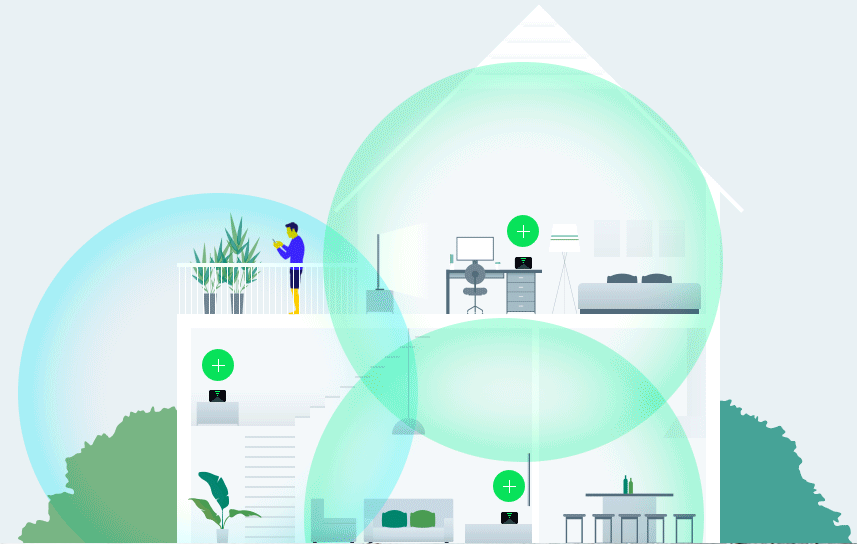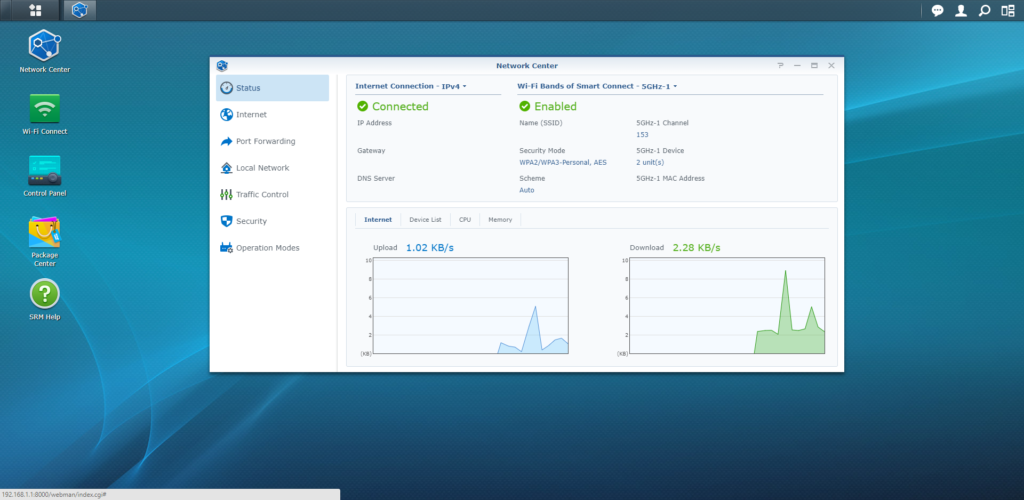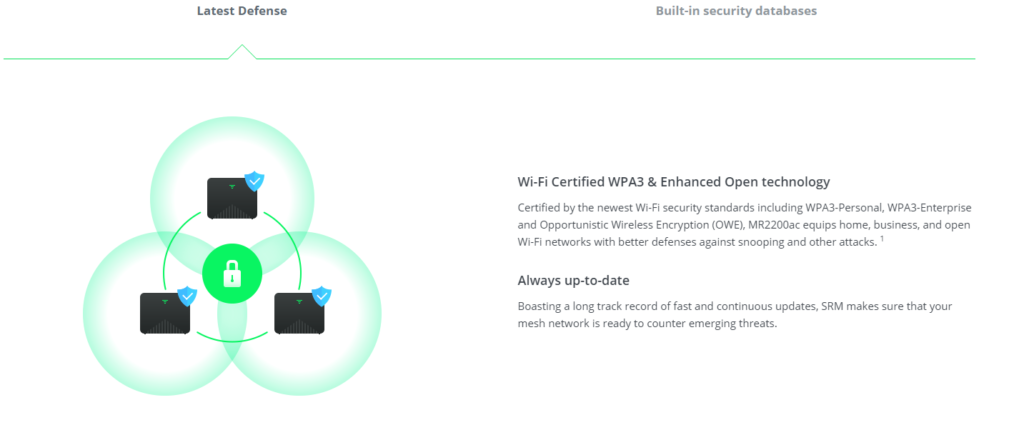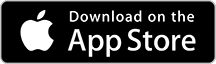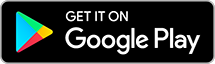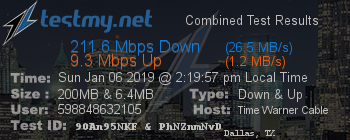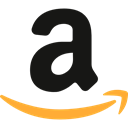Everything is becoming smart nowadays; we have smartphones, computers, personal home assistants, washer machines, and even fridges that need access to the internet. As we grow in our smart devices, we can’t possibly plug them all into an Ethernet jack.
Technology has advanced to allow wireless internet connectivity that assists in digitizing everything, and it’s something we all have in our homes.
The IEEE 802.11 wireless standard has been around for many years now, but today’s modernization is far superior to that of the past. Whereas wireless in the home was spotty, interfered with microwaves, and didn’t penetrate through objects as well, today’s routers are strong enough to overcome those challenges.
We Americans like big things and that includes big homes. Living in a three-story home with just one centrally located router can still be challenging for routers to reach all four corners. That’s why we are beginning to see a new mesh network option appear for home and businesses.
Done by eero, Google, Linksys, and others, Synology is jumping on the bandwagon with their new MR2200ac Mesh Networking system. Designed to be better than any mesh network available on the market, this enterprise-grade router is the world’s first router to support the new WPA3 Wi-Fi protocol and has quite possibly one of the best router interfaces I have ever used.
Meant for enterprise, but with focus on personal home usage, let’s discover what the MR2200ac is capable of and find out its full protentional.
Welcome to my review of the Synology MR2200ac mesh router.
What is a mesh network?
Before diving into the MR2200ac, it is best to understand what a mesh network is and how it can help you in your home or small business compared to a traditional router.
Most of us are used to having two pieces of networking equipment in a home or small business. There is your modem which takes your incoming internet signal and converts it for your router. Then there is your router which manages your wireless as well as wired devices. Think of it as the gatekeeper of your internet; all of your internet usage goes through it and is managed using it.
Mesh networking is essentially the same thing. It manages your network for both wireless and wired devices; albeit mesh networks are more focused towards wireless devices than they are for wired ones with the units themselves having limited Ethernet jacks.
The difference here is that for a mesh network to be effective you need multiple pieces of equipment to create a large area network, greatly expanding and improving your network coverage.
Let’s say you live in a two-story home with a basement. Your router is located in the office, which is located in the left bottom corner of the home on the first floor. Users who are connecting wirelessly both upstairs or on the opposite side of the home may notice signal loss or slower speeds as a traditional router struggles to reach those areas.
With a mesh network, you could position one master unit in the office with the modem, then set up a secondary unit on the opposite side of the house as well as one more on the second story. This will cover all areas of your house and flood it with a strong network signal.
This differs from a router and an access point as access points are often separate SSIDs, meaning you would need to change to a new network connection each time you move about in your own home. Mesh networks all use the same band, SSID, and connection, and as you walk around, your wireless device constantly stays connected without the loss of signal, strength, or the need to change networks.
You can choose to pair each mesh network base unit to each other wirelessly as shown in the picture above or run one Ethernet cable to each mesh unit for a stronger connection. If opting for wireless, a little overlap is ideal so the units can talk to one another.
Design
How many of us have a router that we shove behind the TV or hide away in a bookcase? Why? Because they are often ugly looking or have a menacing look. Those menacing looks come from external antennas that while offer better range and better performance, aren’t always the classiest thing to display.
What I am enjoying most about new mesh networks, regardless if it is from Synology, eero, Google, or Linksys, is that the companies are putting a strong effort into designing something pleasant looking and something that can be shown off rather than hidden behind a picture, TV, or shoved in a bookcase.
Synology’s MR2200ac is matte black just like their NASs and other networking equipment. A bold move as their competitors have been going with a white look, but one that I like because if you show it off, as I do, it won’t be flashy and blends into its environment.
To add flavor to the design, most of the MR2200ac’s body is in the matte finish, but the front has this glossy finned pyramid design. It doesn’t offer any cooling benefit, that is done by the exposed rear cover, rather just a neat design aspect.
Made of plastic, the fixed positioned rear feet force the MR2200ac to stand tall and at a slight angle assumingly for better wireless performance.
Surprisingly thin, the MR2200ac is one of the smaller form factor routers I’ve used in recent time. Competitors such as eero have smaller devices, but designs such as Synology’s perform better for wireless range.
On the rear of the MR2200ac, I/O is sparse. From left to right, there is a WPS button, Wi-Fi toggle switch, a USB3.0 plug, one WAN gigabit jack, one LAN gigabit jack, a power button, and a reset button.
For the most part, I am okay with this minimal I/O. However, I would have preferred at least two LAN Ethernet jacks for wired devices. For people such as myself who still have a few wired devices like my PCs and NASs, I had to use a gigabit switch with my MR2200ac to provide additional Ethernet jacks.
Before the MR2200ac, I was already using a network switch, but it is something to keep in mind if you still wire certain devices and plan on switching to a mesh network.
All in all, the design of the MR2200ac is elegant and well designed for a router. I don’t feel that it needs to be hidden and instead I show it off as a neat piece of technology. The matte black finish and lack of external antennas help complete the look.
Functionality
You can review any consumer grade router on the market, and I don’t believe you could find one that offers more functionality than Synology’s.
Synology has been working with consumer routers for over a year now with their initial releases of the RT1900ac and RT2600ac which I reviewed not that long ago. What I learned then was that Synology took everything a business would use and all of the features someone may want and threw it into a friendly and intuitive user interface.
Synology Router Manager (SRM) is Synology’s router interface that mirrors their Synology Disk Manager (DSM) which I reviewed on each of my Synology NAS reviews. As we continue with this section, the SRM is a browser or app operated operating system that gives you absolute control over your router and all of its functions.
My favorite part of SRM is that it doesn’t feel techy whatsoever and it doesn’t seem daunting. It’s easy for someone with little to no networking experience to get started, but at the same time has all of the configuration options available for those who work in the IT Networking field.
Before giving an overview of SRM, let’s look under the hood to see what powers the MR2200ac. As the world-first WPA3-certified Wi-Fi router, Synology is ensuring that the user’s security is the number one priority.
A few years ago, WPA2, a networking standard used all around the world, and that has been used for some time now, was recently exploited, and the world discovered that it had a nasty bug that allowed malicious people to take control over a networking device.
Essentially, this caused a huge problem and meant that virtually every modern router or access point had this exploit problem. As you can’t “patch” or “fix” a problem such as this one, it was up to the connecting device, such as your laptop or phone to distinguish between a good, non-hacked router and a bad one. With WPA3, this solves the problem.
Now for actual hardware, powering the MR2200ac is a Quad-Core 717 MHz CPU, 256MB of DDR3 memory, and 2×2 MIMO high-performance internal antennas that support up to 801.11ac on both 2.4GHz and 5GHz bands.
To get started, you power on your first MR2200ac just as you would with any router. By connecting to the default SSID, you use find.synology.com to connect to the MR2200ac. You’ll be asked a couple of questions on creating your own personal network.
After about ten minutes of initial setup, you’re all set. You can continue to use the MR2200ac as-is without any further configuration or ever worry you need to mess with it.
That’s no fun to leave it as is though. For those like myself, SRM has a lot of power and offers a lot of control over your network. Loaded into your SRM, you have your Network Center, Wi-Fi Connect, Control Panel, Package Center, Parental Controls, and SRM Help apps.
The Network Center in SRM is an overview of your network. You can check the status of your network with graphs and numbers showcasing total upload and download speeds, speeds per device, the MR2200ac’s CPU and memory usage, as well as information on the wireless bands.
Furthermore, additional settings here give you access over your ISP settings: 3G & 4G backup, port forwarding, local network control for DHCP, IPv6, and VoIP; traffic control, allowing you to add priority to certain devices, ban devices, and monitor their activity, and security, including firewall, autoblock, and DoS protection, and then operating modes.
Wi-Fi Connect is where you check in on your wireless connection. You can check out Wi-Fi Points which are your secondary mesh network points, enable the guest network, MAC control, and a few other controls amongst your wireless network.
Do note that by default and for compatibility, the MR2200ac uses WPA2-Personal. You need to manually change this to WPA3-Personal if you wish to use it.
Moving on to the Control Panel of SRM, this allows you to alter settings on the MR2200ac itself. You can create logins for people, manage device settings such as LED scheduling, add this to a domain, LDAP, storage, fire services, and such.
Synology’s package center is like an app store allowing you to install apps on your router including a VPN server and parental controls.
Synology prides itself on both of these applications. VPN Server allows you to create a secure connection back to your home or business in case you are out and about on public Wi-Fi. By doing so, all of your network is transmitted back home as if you were there.
Parental Control, on the other hand, is entirely home focused. It allows device-by-device manipulation to control a device or a user’s access on the internet. From either the router or Synology’s mobile application, a parent can limit internet time, internet safeguards, and receive reports for devices and users.
Their parental controls are some of the strongest available on a wireless home router and truly help in this malicious internet world we use every single day.
Lastly, if you are ever get lost or confused about something while using SRM, the Help Manager is a detailed and great resource for using every function on SRM. It taps into their extensive Knowledge Base articles with step-by-step instructions on configurations and settings.
SRM is truly a great operating system for a router, and it is the main package of the MR2200ac. I can’t find a single fault with it, and I’ve never run into the issue of finding something that it can’t do. As great as SRM is, the MR2200ac needs to be able to perform as well.
A single MR2200ac can support up to 2000 sq. ft. and adding additional MR2200ac’s to your mesh network expands the range by an additional 2000 sq. ft. With over 20 connected devices in my place and the MR2200ac being positioned in the bedroom which happens to be a corner of the house, I tested the network strength using different methods.
I used my Galaxy S8+ smartphone and Windows 10 laptop to test signal strength. No matter where I walked or went to, both inside and outside, the MR2200ac reached everywhere I walked, even up to 50 feet away through objects and large exterior walls, in my testing. I should also mention that during this whole test, both devices never reported less than full signal strength only dropping one bar, down to four, when outside, with the garage door closed.
My ISP download speed of 200mbps and upload of 10mbps remained constant all through testing and very little variation depending on where I was standing.
In bigger homes, the MR2200ac was able to get about 80 percent coverage of the home for my testing with the opposite corner showing lower signal and slower speeds. With that said, pairing to another Synology MR2200ac or RT2600ac would solve this issue. The expansion of growing your network is endless and you’ll never have to live with a dead zone ever again.
For my wired devices, I simply used a gigabit switch as previously mentioned. This went as expected without any hiccups or issues.
My Final Thoughts
I tried to find a flaw in Synology’s MR2200ac router, but there simply isn’t one. From the initial unboxing to configuration, to functionality, it was a smooth, enjoyable experience that leaves the user feeling like they are in charge rather than overwhelmed.
Synology’s SRM operating system is what makes the MR2200ac as amazing as it is. You can do anything, control everything, and be the administrator of your home network just as it should be. With a few clicks, you can even expand your whole network by adding another MR2200ac.
As great as the SRM is, the MR2200ac shines in two more categories. First is the security of the router. Being the world’s first WPA-3 certified router and using threat detection and Google Safe browsing, it protects you, itself, and every single device on your network from attacks. Moreover, it helps manage children and their inexperience on a malicious internet.
Second, the range and performance of the MR2200ac go unchallenged. It feels like it never drops a signal and it can pierce through walls and objects as if they aren’t even there. Dual band 5GHz and 2.4GHz bands cover every device with ease. It’s essentially full speed everywhere.
If you thought it couldn’t get any better, Synology has the MR2200ac priced at $139.99 each which is, at times, more than $50 cheaper than its competitors. I’m more than happy with the MR2200ac, and I guarantee you will be too. It receives a full recommendation from me.
© 2019 Justin Vendette