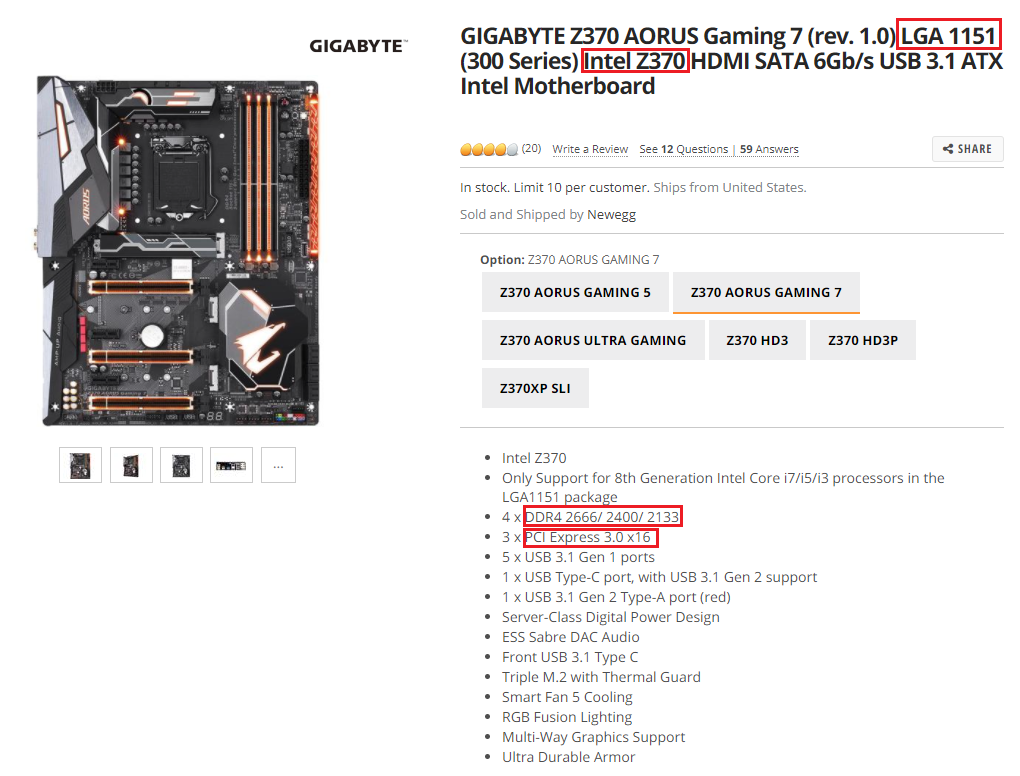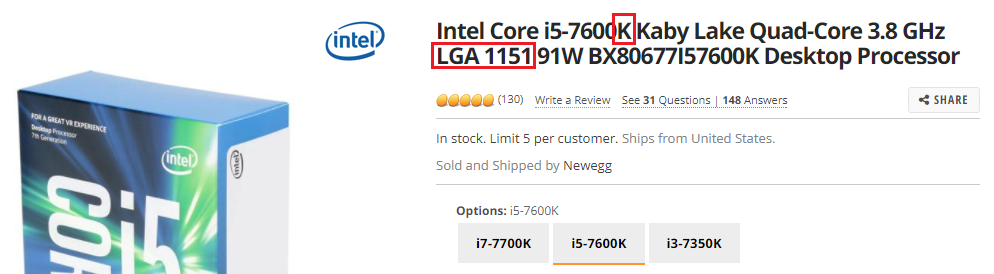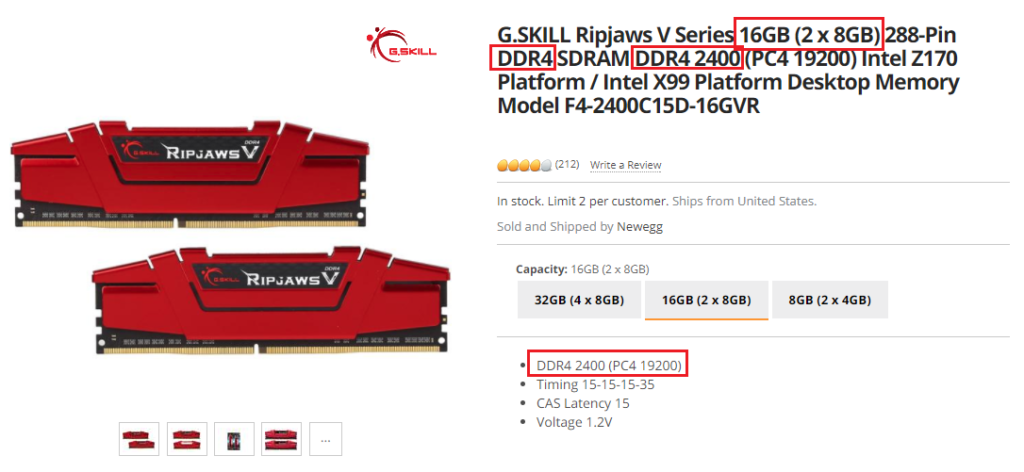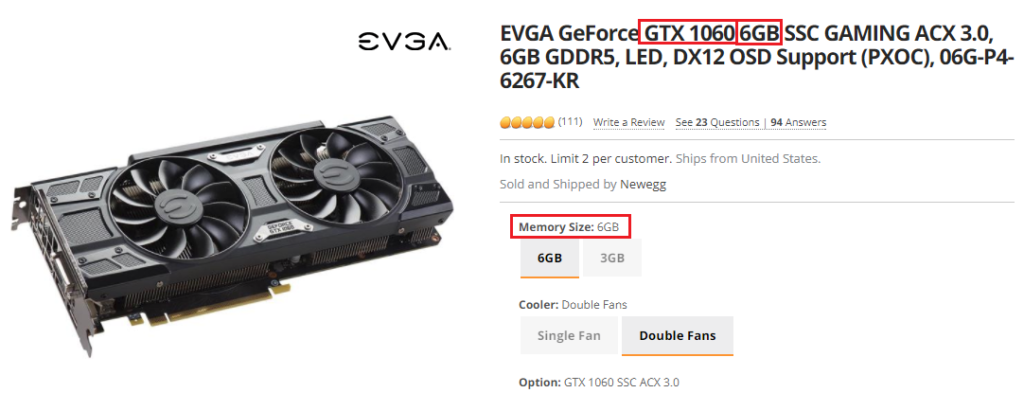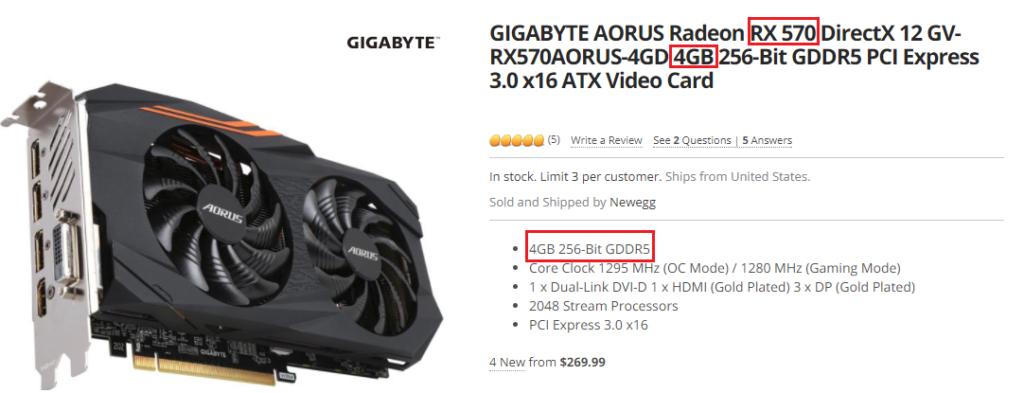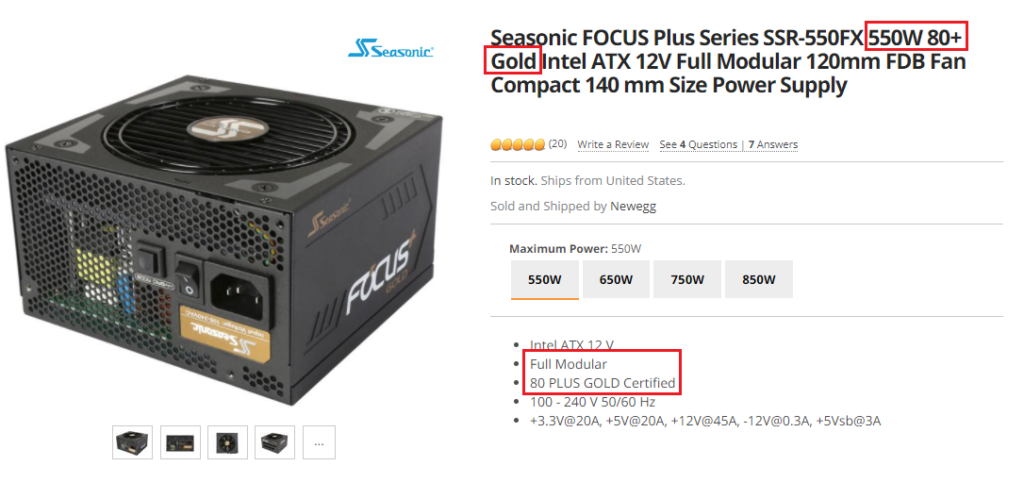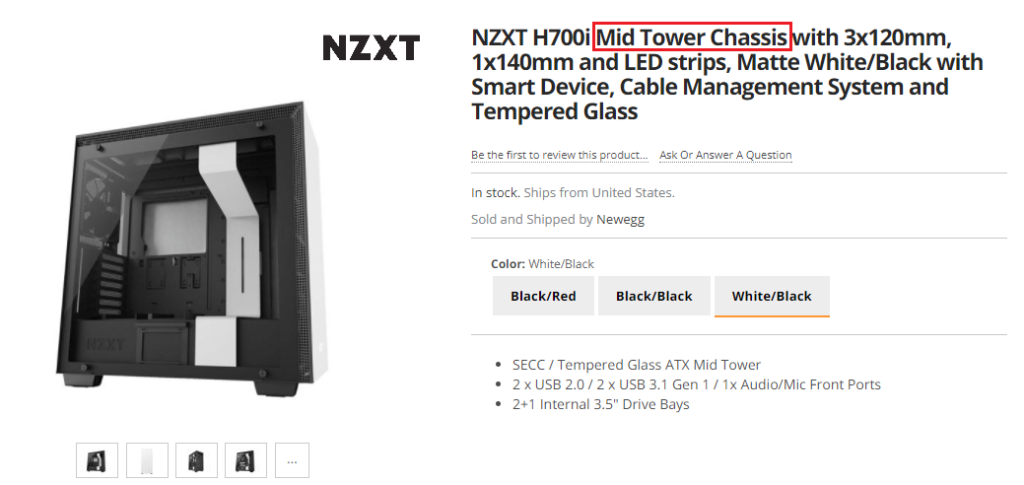Contrary to popular belief, building a desktop computer is a fun, educational, and easy thing to do. By working with your hands and taking your time along the way, you can efficiently and effectively create a full-blown working computer to use to your heart’s content.
We highly recommend that you take the time to build your own custom computer. Prebuilt or Original Equipment Manufacturer (OEM) computers are known to be built with lower quality components and may encounter failures sooner or fall behind in technology at an accelerated rate.
With this guide, we hope to outline what to do when choosing new components for a new computer build.
Need help building your computer? Did you choose a build, but wish to bench test it? Did something not work correctly when building your machine? Visit our guide on How to Bench Test, Build and Troubleshoot your Computer to ensure a safe and working machine. Still need help? Comment below for assistance!
This is a multiple part article that will go through the entire process with a secondary article linked at the end for beyond what this article covers. Starting with the budget, to which components to buy, from which sources, and how to ensure you get the best bang for your buck.
The Budget
Many people believe that the more money you spend, the better the performance gained for your dollar. This isn’t always the case.
Motherboards are a great example of how spending more does not mean better performance. As outlined in an online test, the least inexpensive motherboard compared to the highest costing one showed a minimal boost in actual performance. As long as the motherboards used the same chipset the additional dollars spent only resulted in additional features.
A computer budget should be reasonable, practical, and something that relates to you. Don’t believe that building your own computer will cost more than buying one already built. In nearly all cases, a custom hand-built computer is the same if not cheaper than a prebuilt computer.
Analyze your expected needs for a computer and project the future aspects of what you want to do with the computer. Today, you may only be using a computer for word processing, but in a couple of years, you may want to get into PC gaming.
You don’t need to know the average going rate for computer parts and it’s impossible to project the price of components. Hardware is an ever-changing market and not even we in the hardware team are able to keep track with the price fluctuations.
What you do know is how much you have available to spend. Set a price, any price and continue to save until your goal is met. Your pricing goal should be approximately around $400 – $600 for a general usage computer; between $800 – $1200 for a gamer’s machine; and $1500+ for those who are using their computer for enthusiast work.
Another misconception for new computer builders is that spending more money means you can help future-proof your new computer. This has little merit in the actual use case. Where it does matter is in performance. Performance of a computer drastically depends on the amount spent on it up to a certain limit. Fancy RGB LEDs may seem cool and expensive, but they do not add a performance boost.
Future-proofing computer hardware is near impossible as approximately every six months new technologies are being pushed out into the market, effectively making your computer age a lot quicker. Purchasing the top of the line graphics card today may seem great, but its performance may not be what it used to be in just a few years.
Where future-proofing makes sense, is when choosing parts that would allow you to perform upgrades in the future to extend the life of your new computer. Opting for a power supply that is higher wattage then the current build will allow for newer graphics cards to be added to the system at a later point.
In the end, don’t overspend, but don’t underestimate your computer either. Find a budget that you are comfortable with and that you feel will be able to build you a computer that fits your needs.
Understanding Hardware
Choosing computer hardware is more of a challenge than actually building the computer itself. Luckily, with the right tools and know-how, it becomes a lot less daunting.
The magical number seven is what you need to remember here. Every computer build requires seven key components in building the computer.
First is the selection of a motherboard. Your motherboard is the hub of the computer and is what connects each and every component together. For the processor to talk to the graphics card and for your mouse to talk to the processor, it must first all be transferred through the motherboard.
Motherboard manufacturers throw in additional features to entice consumers to pick their product over a competitor’s. These features are up to you, the buyer, to decide what you feel is best suited to your needs.
What is the same among all motherboards is what type of compatible hardware that it can accept. Look for key terms in the model number: DDR4 is the latest memory standard, whereas terms like LGA1151 and AM4 are the acceptable socket for the processor.
That is the next item to select in your new build, the processor. A processor can only work with certain motherboards. This compatibility is known as the socket type.
For Intel, they use a LAN-Grid-Array or LGA followed by a number. Take a look at an Intel processor product listing and notice how it will list the socket type. In the case below it is LGA1151. Looking back at the motherboard selection, it too will list an LGA 1151 socket type.
For AMD, keep an eye open for their latest AM4 socket. The same principles apply here as they did with Intel and an AM4 processor needs to be matched with an AM4 motherboard.
One of the last common specifications to know about a motherboard and processor is the chipset. On Intel motherboards chipsets are represented by a B, H, or Z. The letter B stands for Business use, H is a denotation for everyday consumer use, and Z is for performance users. Only processors with a Z chipset and a K denotation in the processor model number can be overclocked.
AMD, again, is similar, with chipset letters with A, B, and X, letters. Similar to the order above, A is used for everyday usage, B is for business, and X is AMD’s performance configuration.
Memory or RAM is the third component to add to the shopping cart. Memory is marked by the Double Data Rate or DDR symbol followed by a number. The latest revision of memory is DDR4.
Product pages for memory also display a set speed. Unlike how a processor speed is shown in gigahertz (GHz), memory speed is shown in megahertz (MHz). The lower the megahertz on memory, the higher the chance it is compatible with your motherboard.
Look for memory that comes in pairs of two, four, or six. Motherboards run their best when paired with a paired set of memory. No mismatching memory sticks of different speeds, types, brands, or styles. We’ll want to keep everything the same here.
Yes, memory needs to also be compatible with your selected motherboard, but most motherboards nowadays have a set standard for compatible memory. Compatibility of memory is related to the speed, capacity and type.
Another misnomer is that the faster the rated megahertz, the faster the memory and the better it is for your computer usage. Unfortunately, while it is technically faster, if you can tell the difference between the slowest memory and the fastest memory, you would have insane instincts. In other words, don’t opt for the fastest memory for your build, because there is no performance gain.
Halfway through what we need to build a computer, we now need to choose a graphics card. Every graphics card on the market is compatible with practically every motherboard on the market, but there will be compatibility hitches later on.
Just like a processor, there are only two brands to select a graphics card from. AMD, yes, the same brand who makes processors, also makes graphics cards. Their competitor is the well-known Nvidia brand.
Nvidia maintains a global and massive market share over any other brand available, but that doesn’t always make them the best.
Nvidia graphics cards are released in a tiered effect which affects pricing and performance for their cards. Cards ending in a 60 are normally the base model while cards ending in an 80 represent the top tier. The latest Nvidia cards are the common 1060, 1070, and 1080, with the 1050 also an option for a lower price.
On the other hand, AMD has their RX series of 550, 560, 570, and 580s with performance going up by the number, just like Nvidia.
Another option for graphics cards is not to get one at all. If you are just a general computer user, all Intel and some AMD processors have dedicated onboard graphics, meaning you can use your computer without a graphics card at all! Just don’t expect to be gaming with it.
To power all of this equipment so far, we need a power source. A computer uses DC current and since your wall port uses AC, we’ll need a device that can convert it.
The Power Supply Unit is commonly referred to as the PSU. Most are all the same and it really comes down to the wattage you need for the entire system. Since the graphics card is the thirstiest component of the bunch, the wattage set for the PSU needs to be related to the graphics card chosen.
You can use this guide here to find out what expected wattage is needed for each available graphics card on the market.
To store all of your electronic data, you can choose between a hard disk drive (HDD) or a solid-state drive (SSD). The difference between the two is one is mechanical with moving parts and the other is all electronic with no moving parts.
Hard drives are commonly less expensive per gigabyte than a solid state one, but SSDs are lightning fast compared to an HDD. The most common configuration here is to get an SSD for your operating system’s boot drive and an HDD for storage of files and games, but go with what your budget allows.
This is the final piece of the puzzle! Where to house all of this new equipment, the computer case.
Choosing a computer case is fully a personal choice. Find a brand, style, and size that fits who you are and what you want to do with it. Most cases are the same shell, just an extra little bit of flare on some others. I wouldn’t recommend spending a whole lot on a case, but find one that you want to see all of your hard work in!
The thing to remember here is the sizing. Most motherboards are an ATX form factor, but others can be an mATX (micro) or eATX (extended) or one of the dozens of other form factors available. Just make sure your case can accommodate the motherboard and related hardware; a mid-size case should do just fine.
Of course, there are many different types of model numbers and specifications that are not explained here. That doesn’t mean you shouldn’t learn more about them. If you have questions about a specific model or type or term, reach out to the hardware team for their answer.
Which brand do I go with?
One of the most commonly asked questions when building a new computer is which brand is better than the other? The answer is straightforward and simple, there isn’t one brand that is so superior that you should choose them over another.
Now, that statement does not mean you opt for the cheapest brand or a no-name brand. Named brands in electronics are valuable to consumers and you should seek out those brands you like.
In most cases, a hardware component is the same no matter which brand you go with. The difference comes into play when comparing the brand’s strengths. Some motherboard manufacturers focus on their DualBIOS options, where others are heavily focused on build quality. For graphics cards, they are mainly the same with brands adding different heat spreaders, boost clocks, and software features. Then for CPUs, Intel opts for performance and AMD goes the budget-friendly route.
When in doubt about which brand go with, here is what we recommend for each component in no particular order:
Motherboards: Asus, Gigabyte, and MSI
Processors: Intel or AMD
Video Cards: Asus, Gigabyte, EVGA, and MSI
Memory: G.Skill, Kingston, Corsair, and Crucial
Cases: NZXT, Corsair, Cooler Master, Fractal Design, and Antec
Power Supply: Seasonic, XFX, and Antec
Hard & Solid State Drives: WD, Seagate, Samsung, Kingston, Crucial, SanDisk
Where should I buy my computer?
There are many websites online that sell computer hardware, but for American buyers, you can never go wrong with Amazon and Newegg. These two have the largest market share and can get the best pricing over smaller websites. For those outside of the United States, look at local computer stores and online shops that will ship to your location.
Look out for electronic sales as they happen quite often. Holidays and other yearly events are the best chances to score a deal. Websites like Slickdeals.net is an excellent place to keep an eye out for computer parts if you plan to buy piece-by-piece rather than all at once.
Be warned of buying piece-by-piece. As long as the first component you buy is within a three-month time frame of the last bought component your computer will remain relevant and up-to-date. The last thing you want to do is spend two years buying components only to build your new computer and it to be already out-of-date.
Another great website to find computer components is PCPartPicker.com. This website searches all major online retailers to find you the best price for the item you are looking for. On top of finding the best price, it also does an excellent job at sorting everything and checking part compatibility as I mentioned earlier.
PCPartPicker.com is an excellent way of building your computer and then sharing it within the forum for our experts to check it over and ensure what you’ve picked is the best bang for your buck.
Before you buy everything
As tempted as you may be to buy your newly priced out computer hardware, wait and take a breather. Listen to Vanilla Ice when he says Stop, Collaborate, and Listen.
Have somebody in the technical field give the hardware a solid look over and offer suggestions for better components, pricing, and even suggesting to take it down a notch if they believe what your buying is overkill.
Somebody should also check for compatibility and bottlenecking which occurs when a high-end component is used with a lesser component.
Better be safe now than sorry later when something doesn’t work or perform how it should when all of the parts arrive.
What to do after buying?
Build the computer of course! We have a guide on that too and it can be viewed here: How to Bench Test, Build, and Troubleshoot Your Computer
Alternatively, YouTube is your best friend when building a computer. There are thousands of build guides on how to install and build practically any sort of computer.
© 2017 Justin Vendette