MemTest86 is an easy-to-use DOS test that can help determine whether or not your memory (RAM) is failing. This test will work on desktops, laptops and notebooks and will test all types of memory. The following article will guide you through how to test your memory for any damage or issues that may occur. MemTest is supported by the software company, PassMark and a Pro edition is available, but for the purpose of this guide, we will be utilizing the free version.
Before you continue: MemTest is a powerful program that can read sectors of memory and determine if memory is failing. This is only achievable if only one memory stick is connected to the computer during the test.
1. Make your way to the download page: http://www.memtest86.com/download.htm
2. Once there, choose the installation method for a USB Drive. Ensure to save your file to the desktop.
3. Once the file is saved to your desktop, extract the file by right-clicking on the folder and pressing Extract.
4. Inside the MemTest-USB folder, PassMark includes all of the necessary files needed to create a bootable USB.
5. Before continuing, connect a blank/unused USB flash drive that can be used for this operation. All content on the flash drive will be removed! Open the imageUSB application.
6. With the imageUSB software open, choose your desired flash drive that will receive Memtest. Then, in the MemTest-USB folder (see Step 4 in the photo below), select Write to UFD.
7. After the installation process has completed, you can now boot to your MemTest USB. The installation process should not take more than five minutes.
8. With the USB device still connected to you PC, restart your computer and when the machine begins to start again, repeatedly tap F8 until you receive a one-time boot method window. Note: Some computers may use F2 or F12 instead of F8 and your selection menu may differ from the image below.
9. In the selection menu, choose your connected USB device.
10. From there, your computer will boot into MemTest and you will presented with the Start screen.
11. By using either your keyboard or mouse, select the Config option in the splash screen. Next, select to start the test by choosing (S)tart Test.
12. From here, MemTest will begin testing your memory for any errors. This test should be run for approximately two to three hours. Preferably, running the test overnight and allowing it to finish is ideal.
13. During the test, MemTest will report the number of errors, if any, in red text located in the top header row.
14. Ideally, if you allow MemTest to finish then you will see the final test summary as shown below.
15. If you are posting this on a forum be sure to provide a picture or detailed report of the final result. To post a picture use an external camera such as a cell phone and upload it to the forum.
16. If you are preforming a normal check for yourself; typically any red errors indicate a failing memory stick and it should be replaced.
Justin Vendette


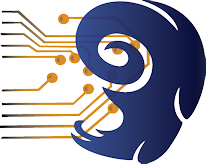








2 Comments
Mem Test 86 v.6 PRO Edition (full version) , no FREE Edition (80%) !!!!!!!
The Pro version is payable, but Memtest86 V6.0.0 is free.